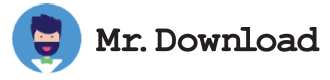Virtual MIDI Piano Keyboard
MIDI Piano Keyboard is an application that allows you to play the piano virtually using your keyboard and mouse. It is also a MIDI event receiver and generator, so you can use it to show notes played on another instrument (like a synthesizer) or play MIDI files.
You can download it from the Mac App Store for free. It has a few nice features and does a pretty good job of playing the piano. It does have some bugs and it can be a little tricky to get a sound but overall it is very simple and is worth checking out.
There are a lot of different MIDI software packages out there so it is a good idea to find one that fits your needs. For example, if you want something that will allow you to edit your MIDI tracks then I would suggest checking out MIDI Editor.
It is an excellent way to get started with MIDI and it is free too. There are a few things that you will need to get used to but once you have got the hang of it then it is a great way to practice.
Virtual MIDI Piano Keyboard is an easy to use, yet powerful MIDI event receiver and generator for your Mac. It offers you the possibility to configure the alphanumeric keyboard mapping directly from within the program.
The alphanumeric keyboard mapping can be changed with the help of a simple GUI interface and it is stored in XML files. You can also change the base octave value, transpose values and velocity and bender value.